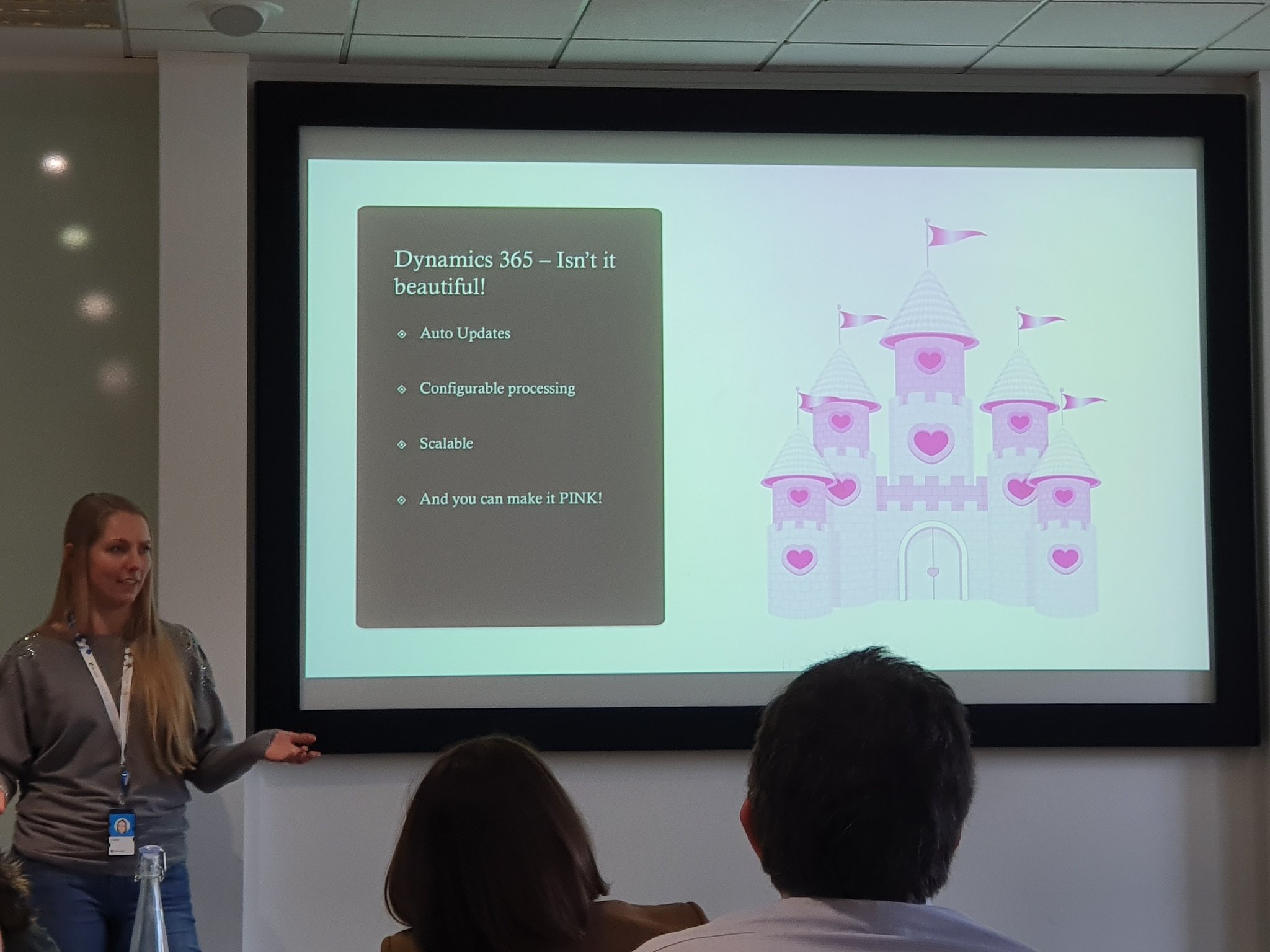As a starter for 10, this wasn’t actually the blog post that I was going to write today. In fact, the subject of the post wasn’t even going to be about Power Automate! However, there was some really amazing news that dropped today from Microsoft, which I just couldn’t pass up being able to talk about.
You’ve guessed it – it’s about Power Automate! Well, I suppose that the post title was somewhat of a giveaway, wasn’t it…ah well. So let’s go ahead and find out what this is all about then!
To date, we’ve been able to put Power Automate flows into a solution. Well, it wasn’t there exactly at the beginning of things, but it happened somewhere along the way. This was very convenient, as we didn’t then need to deploy each one individually to different environments. Some solutions can contain dozens & dozens of flows, and we really do love to package them all up together for ease of movement.
So that was good. But there was still a (major) ‘bugbear’ (as I like to refer to them as). This is the fact that after we deploy a Power Automate flow, we then need to go into it & (re)authenticate it. This is due to the fact that the connector/s that it uses contains what is referred to as a ‘secret’, and these can’t be moved across environments. As a result, we need to essentially recreate the ‘secret’ in the connector (ie authentication details) every time we move it. This is an annoyance (if you have one or two flows), and an absolute bloody nightmare if you have lots.
For the technical minded – every action in a flow is bound to a specific instance of a connection that it will use to “execute” that action. This is why when moving flows across environments, users are required to rebind every operation to a connection.
For example, I’ve been working with COVID-19 triage solutions. These contain lots of flows within them, connecting to multiple different sources, and doing different things. Every time we’ve performed a release (even if it’s just a simple update), we’ve needed to manually go through each flow, (re)authenticate them, and turn them on. If you forgot one, then everything can come crashing down & not work! But there’s been no other way to do it. To represent this visually, we have the following diagram

For each & every Power Automate, the connection line gets ‘broken’ when it’s deployed, and needs to be re-made.
Until now, that is. For today, Microsoft has announced the Public Preview for ‘Connection References’. Now when something is put into Preview, I usually caveat the usage of it with saying things like ‘it might go away, or not be released for a while’. But I’m going to be quietly confident about this particular piece of functionality, as I really don’t think it’s going to be pulled!
So what exactly are these? Well, in (mostly) simple terms, Connection References provide an ‘in-between’ or ‘abstraction’ layer for the connections that use them. Let’s show this visually as well

We still need to re-authenticate the Connection Reference once we deploy things. But let’s now see how we can save ourselves a massive headache, and LOTS of time:

Oooo…now this is looking better. Instead of having to update three Power Automate flows, we only have to update the SINGLE Connection Reference that’s sitting in the middle. Now multiple that by however many flows you have (eg sending emails out, etc), and start calculating how much time you’ll now be able to spend on coffee breaks, rather than doing this manually one at a time…
We can create Connection References directly from within the solution:

We then give it a name & description, choose which connector we’re going to be using, and either select an existing connection or set a new one up:

Once we’re finished, we click ‘Create’ at the bottom. Voila – we can now see it within our solution!

Note: Interestingly enough I couldn’t actually see this within the solution after I created it, even with the component selector set to show ‘All’. How I actually got them to display was changing the component selector to ‘Connection Reference’, and they then showed up. I’m thinking that this is due to it being new today/in the process of rolling out, and am expecting it to display without any issues in the near future
Let’s take a look at a Power Automate flow itself now to see how it’s referenced. When we open an item with a connector, we can now see the following:

We’re able to select the Connection Reference that we’re wanting to use. Simple, yet so powerful.
When importing a solution containing a Connection Reference, we will be prompted during the import process to set the actual connection that should be used with it:

If you don’t have any connections set up already in the environment, you’ll be able to create a new one from the dropdown.
Some things to note around this:
- During the preview phase, Microsoft has specified that a single Connection Reference can only be used by up to 16 flows. This limitation will be removed once it goes GA
- Existing flows will not be automatically upgraded. What you can do though is export the unmanaged solution, re-import it to the same environment, and then they will be automatically created for you. The flow/s can then be edited to update them to the correct connection reference record
- The connection name and connection reference name are not currently synchronised. They can be different. Therefore it’s best to keep the naming conventions the same. Don’t set different names for connections and their associated connection references.
In summary – this is an awesome step forward with Power Automate functionality. I’m already tasking some of the developers on the team to re-do existing solutions to use it for ease of use. How do you think it’ll best benefit you? Drop a comment below!