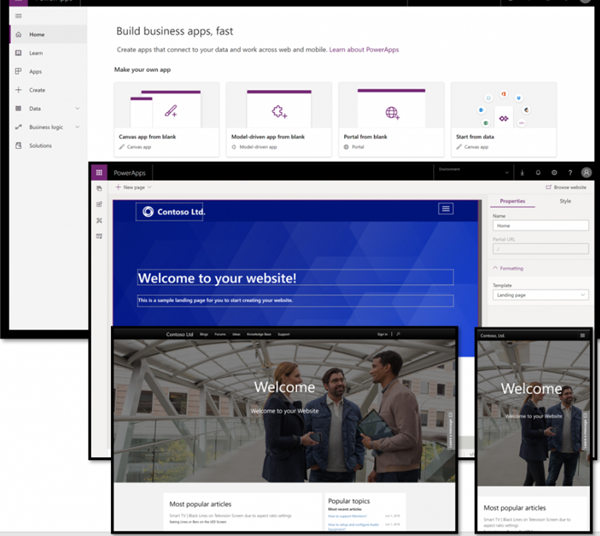Well, the last week has been quite busy, on many fronts! One of those is having a few new exams come out in Beta. I’ve already taken the PL-400 (see PL-400: Microsoft Power Platform Developer Exam for my review of it). Last Friday, the new PL-200 exam was released as well, so I scheduled it in for as soon as I could sit it.
Now the PL-200 is scheduled to be replacing the MB-200 exam at the end of this year (2020), assuming it comes out of beta by then of course. I remember sitting my MB-200, though I didn’t write up about it at the time. Compared to some of the other exams I’ve taken, it was hefty. I’ll freely admit that I didn’t pass on first go of it – it took me 3 tries to gain it! People will be required to take this as a pre-requisite for attaining the Microsoft Certified: Power Platform Functional Consultant Associate badge.
So I’ve been expecting this new PL-200 to be quite similar, but with more of a Power Platform focus. It’s still heavy on Dynamics 365, and I wasn’t expecting that part to change. The existing MB-2xx series are also staying in place (for the moment, anyhow).
According to the official description for the exam:
Candidates for this exam perform discovery, capture requirements, engage subject matter experts and stakeholders, translate requirements, and configure Power Platform solutions and apps. They create application enhancements, custom user experiences, system integrations, data conversions, custom process automation, and custom visualizations.
Candidates implement the design provided by and in collaboration with a solution architect and the standards, branding, and artifacts established by User Experience Designers. They design integrations to provide seamless integration with third party applications and services.
Candidates actively collaborate with quality assurance team members to ensure that solutions meet functional and non-functional requirements. They identify, generate, and deliver artifacts for packaging and deployment to DevOps engineers, and provide operations and maintenance training to Power Platform administrators.
The official Microsoft Learn page for the exam is at https://docs.microsoft.com/en-us/learn/certifications/exams/pl-200, and I’d highly recommend people to go check it out. I didn’t use it that much, but felt that I was on reasonable grounds with existing knowledge. It’s mostly there, but (at least in my exam) there were some sneaky extras that I was NOT really expecting. Hopefully I managed to get them (mostly) accurate!
Once again, I sat the exam through the proctored option (ie from home). The experience went without issues for once – sign in was fine, no issues with my headset during check-in, exam loaded & worked without problems at all.
So, as before, it’s not permitted to share any of the exam questions. This is in the rules/acceptance for taking the exam. I’ve therefore put an overview of the sorts of questions that came up during my exam. (Note: exams are composed from question banks, so there could be many things that weren’t included in my exam, but could be included for someone else!). I’ve tried to group things together as best as possible for the different subject areas.
- Environments
- Different types of environments, what each one is used for, how to set/switch them between the different types
- How to handle security/restrict access as necessary
- Field types. All of the available field types, what are the benefits of each, and when each type should be used
- Data storage types. Differences between Office documents (eg Excel), CDS, SQL Server, Azure SQL. When to use each one best
- Charts. How they’re set up, how they can be shared with other users.
- System views. What these are, who can access them, how to set them up
- Entity forms. The different types of forms available, how to set them up, limitations of each. When each one should be used for a given scenarios
- Model apps. Site map. What this is, how it’s used. Implementing/customising it, the different controls available & what each one does
- Entity editable grids
- What these are, how they can be used, how to enable & set them up
- Limitations that they have within the system
- Entity/record ownership. The different types of ownerships available, benefits of each, when each should be used for a given scenario
- Data management
- Data importing from different sources, different methods to import data
- What is data mapping for import, and how it’s used
- Duplicate detection. What it is, what it does, how it works. How to implement & configure it
- Microsoft Word templates. How they can interact with Dynamics 365, how to set them up/adjust them, what they can be used for
- Canvas Apps
- Expression/function types, what they are, how they’re used
- Handling data (eg collections)
- Offline usage & data storage
- Controls that can be used, navigating around, loading/saving data.
- Power Virtual Agent/Chatbots.
- Setting them up, deploying them onto websites, deploying them into Teams
- Configuring topics, routing, handling unknown questions
- Bot model data, including being able to access across multiple chatbots
- Reporting on their usage, & how customer engagements have been processed
- Power App portals
- Registering users, registration code process
- Validating/confirming user accounts
- Forms security, displaying/hiding forms & data
- AI capabilities. AI models available. Pre-built models vs custom training, capabilities (eg text scanning), and when to use each one.
- Omnichannel
- What it is, when it’s used
- How to implement, deploy & configure customers being able to be sent through to it
- Automation
- Workflows, Power Automate, Business Process Flows
- What each one is, benefits/use cases for each one, when to use each for specific scenarios
- Power Automate
- What are triggers, & how do they work
- What are actions, and how do they work
- What are connectors, and how do they work
- Prebuilt vs custom connectors, capabilities, and when to use each one
- How to set up each type & configure them
- Instant vs Scheduled vs Triggered
- Security – how to enable/disable their use by users
- Business Process Flows
- What they are, how they’re used, limitations that they have
- How to handle security for them
- Business rules
- What they are, how they’re used, how to set up/configure
- How to use them in different parts of the system (eg forms, apps, etc)
- Actions vs Conditions vs Recommendations
- UI Flows (RPA)
- What these are, how they are used
- Requirements in order to use them
- Desktop vs Cloud
- Implementation, customisation, configuration & deployment
- Limitations of them
- Data extraction from runs
- Security & Compliance
- Security roles, security teams, security groups
- What each one is, how it’s used
- System auditing, what it is, how it’s used, how to implement & configure
- How to access & run user audit log reports
- PowerBI. Setting up & sharing dashboards, setting up & configuring alerts, security options/roles & how they work with data
- Dynamics 365 integrations. What other systems can integrate directly with Dynamics 365, & any limitations that they may have
The main surprise for me was mostly around the UI flows, and the various questions I had on them. I’ve not played around with them (yet!), but they are really cool!
If you’re going to take this, I’d love to hear how your experience of it went. Drop a comment below for me to see!