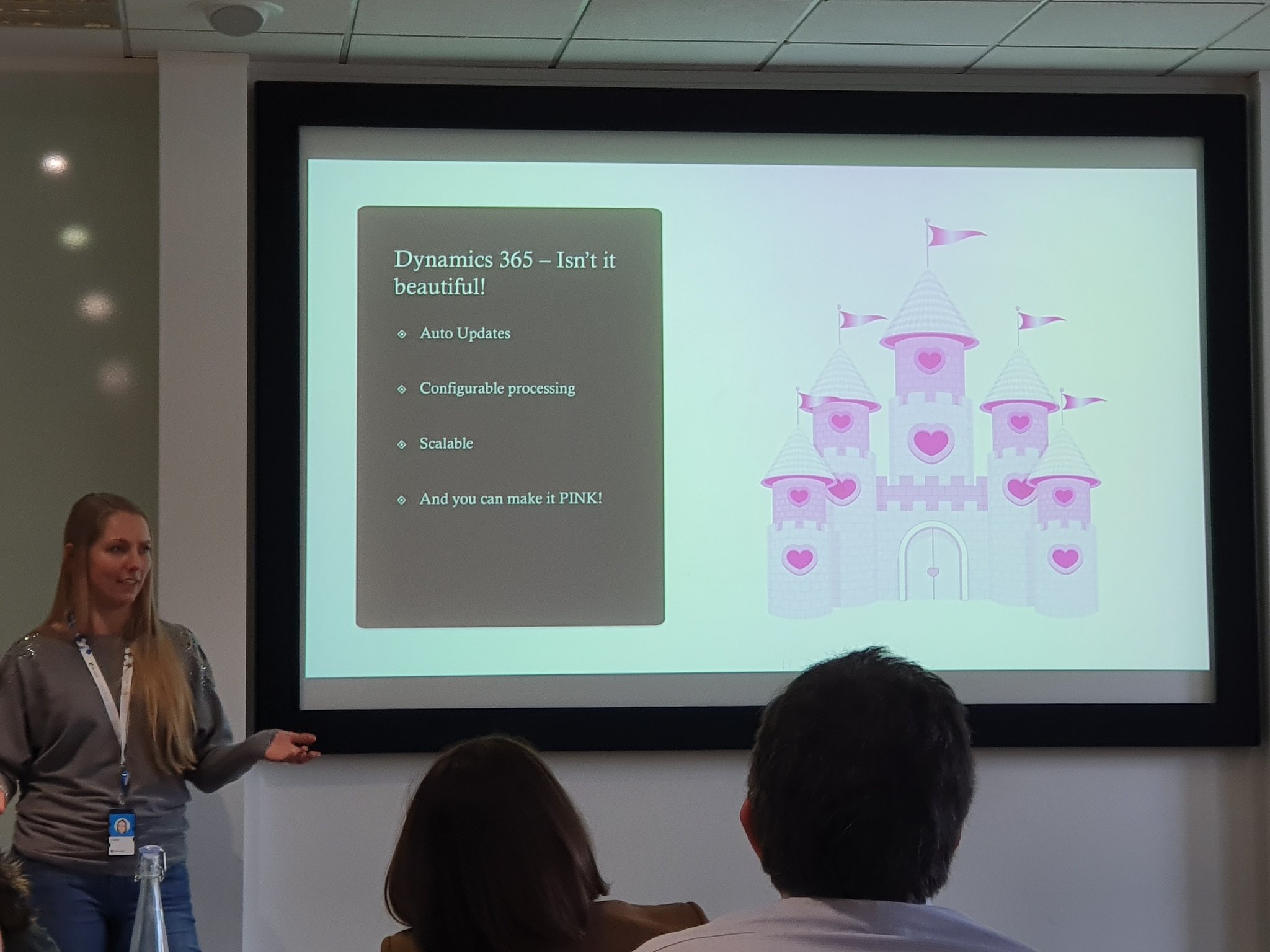With some recent events happening (both professional & personal), I’ve taken a slight step back from putting out posts on here. Thankfully things seem to be settling down, so I’m getting (back) into the swing of things!
I thought that it would be good to talk about a subject that I fell ‘foul’ of recently. This is around environments, and more specifically, the ‘admin mode’ that it’s possible to use on them.
So what exactly is this ‘admin mode’? Well, the aim of it to restrict access to certain users, namely System Administrators & System Customisers. Why would we want to do this? There are several scenarios that come into mind:
- Performing a system upgrade (such as enabling new features)
- Changing environment type (eg Production to Sandbox, or vice-versa)
- Restoring an environment
Essentially, any time we have operation-type work that we’re wanting to carry out. This way whatever we’re doing won’t affect users, and anything that the users are doing won’t affect things either (symbiotic relationship there!).
So as an example, if we’re doing a major release, which changes functionality within a system, we wouldn’t want users in the system carrying out their usual work, as this could have data issue if saving during the actual release. We of course SHOULD be communicating to users that a release is going to take place, and that they shouldn’t be in the system at the time, but ‘admin mode’ is how we can truly enforce it.
Something to bear in mind as well is that if you’re going ahead & restoring an environment to a previous state (whether that’s an automatic save point, or a manual one), it will automatically put the environment into ‘admin mode’ once the restore has been completed. This is very important to keep in mind!
There are three settings around administration mode:

- ‘Administration Mode’. This sets whether admin mode is on or off!
- ‘Background Operations’. This sets whether background processes, such as workflows, power automate flows, and Exchange synchronisation are enabled (allowed to happen) or disabled (stopped from happening
- ‘Custom Message’. This allows you to set a custom message that users (who are not system administrator/system customiser) will see when they attempt to access the environment
So this is the scenario that tripped me up a few weeks back:
- I was needing to restore an environment to an earlier save point (to be clear, this was NOT a production environment)
- I went ahead with the restore, and it completed successfully
- Given that I was doing this at night, one of my children woke up, and I had to deal with them
- I came back to things, saw that it completed, and then went ahead with the release that I was needing to do
All seemed to go well. However, when users were testing (which admittedly was a few days later), they reported that some functionality wasn’t working. This was strange, as it had been working before the release (& the release that I did hadn’t actually touched it!).

It turned out to be Power Automate flows that just didn’t seem to be running. OK – I started to look into them, but couldn’t figure out why they hadn’t run.
Creating a test Power Automate flow didn’t seem to work either – despite running it to test it, the trigger never activated! I was quite puzzled by this, and couldn’t (initially) work out the reason.
Then I thought to check environment settings! Lo & behold, the environment was STILL in administration mode, and the Background Process option was disabled! Aha – I’ve found the source!
Flipping this out of administration mode thankfully then allowed all Power Automate flows to work/run, and users confirmed that functionality was indeed running as expected. As you can imagine, I was quite relieved!

Something that I hadn’t realised previously is that if you manually put an environment into administration mode, it doesn’t automatically disable background processes. However, if you restore an environment, it DOES disable background processes by default. So if you’re wanting to try out automation items within a restored environment that’s still in administration mode, you’re going to need to ensure that you toggle the Background Processes toggle to allow it to work!
One further thing to learn as well (which I’ve been asked already by some people, so thought that I would mention it here). I’ve mentioned above that users were in the system, but reporting that things weren’t working. Now given that the environment was in administration mode, people have asked how users could be in it! The answer is that these users actually had the system customiser role applied to them, which is why they could get in! If they hadn’t had the role, then perhaps I might have realised things a little sooner (ie that the environment was in administration mode).
So a (good) little lesson learned, and I’ll definitely take it forwards. Has this, or anything else like it, ever tripped you up? Drop a comment below – I’d love to hear!