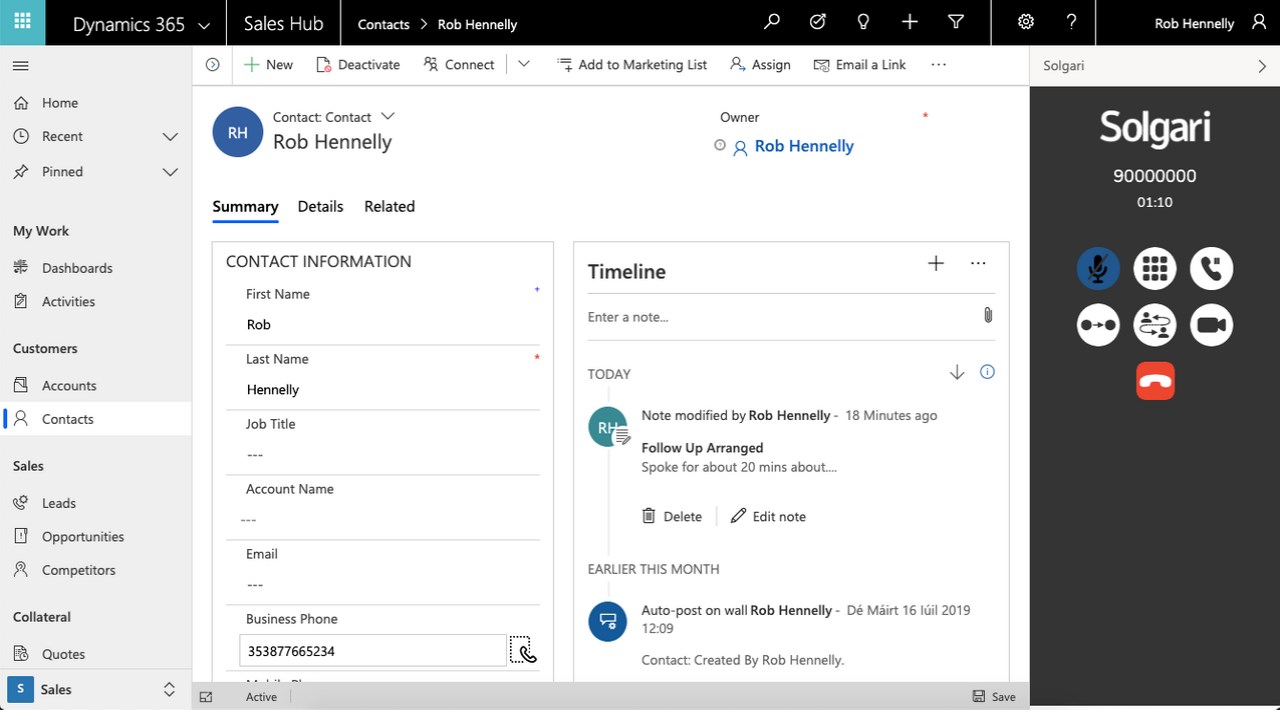I haven’t really touched very much on any exams that I’ve taken so far during the lifetime of this blog. I’ve mentioned them a few times (ie how important they can be), but haven’t really gone into detail.
However, having seen various comments online recently around the MB-600 exam, I thought I’d do a post on it with my thoughts and comments!
So, what is the MB-600 exam? Well, it’s sort of the ‘Holy Grail’ for Dynamics 365/Power Platform. This is due to the actual full name for it – ‘Exam MB-600: Microsoft Power Apps + Dynamics 365 Solution Architect’. Indeed – assuming you pass it (and you’ve already passed the MB200, and either the MB210. MB220, MB230, MB240), you can officially refer to yourself as being a Microsoft certified ‘Solution Architect Expert’.

The exam was being talked about at the beginning of 2020, and went live (in beta) on Jan 27th 2020. If you’re wanting to book it, do so at https://docs.microsoft.com/en-us/learn/certifications/exams/mb-600.
I sat it several days after it went live, and to be honest found it quite challenging. Why was that? Well, when I sat it, there were no learning paths on Microsoft Learn for it at all. Thankfully that’s now changed – there’s a massive amount of great material at https://docs.microsoft.com/en-us/learn/certifications/power-apps-and-d365-solution-architect-expert. If you’re looking to go ahead and do the exam, I’d highly recommend you go through everything that’s there.

I’ve taken quite a few exams since early 2019, and have now taken the general approach to take exams in Beta. Although there can be some waiting until the results are announced, they’re cheaper, and give you an understanding of what’s going on.
I sat the exam through the Proctored option. I’m not going to say too much about that (you can look up online what this is about), other than to say that I feel that Microsoft really should be doing something about the proctored experience. Pearson Vue is in charge of this, but it can be really bad at times (having taken a dozen or so exams this way in the last year, I feel I’m quite qualified to be able to judge this!). I hope that things do get better for this.
So, to the exam itself. Well, I was lucky – there were no Labs in it (yet!). Several case studies, and lots of questions. Quite hard questions as well – make no mistake, they’re out to seriously test your knowledge.
The first thing that I ‘loved’ when starting the exam was the general briefing, which included something along the lines of this absolute gem (this isn’t word for word, as I’m not allowed to write it down during the exam, but it gives the gist of it):
Some question sets may have more than one solution, while others might not have a correct solution at all
Right. So tell me – if there’s no correct solution, what am I supposed to do? I’m still waiting for someone to enlighten me on this matter, as I haven’t found anyone who’s able to explain it….
Now, part of the exam rules state that it’s not allowed to share any of the exam questions. What I’ve therefore included below is an overview of the sorts of things that were covered for my exam (Note: exams are composed from question banks, so there could be many things that weren’t included in my exam, but could be included for someone else!).
- Data imports – what they are, how to go about them, troubleshooting them, etc. Also covering different types of sources
- Security models, permissions, security types (field level, role, user, team etc)
- Teams integration. How it’s set up, configured & used
- Solution patch types. What they are, how they’re applied, how they’re used, benefits & drawbacks
- BCP (Business Continuity Planning and Disaster Recovery) processes. What option/s should you be considering to ensure your business is fully covered in a disaster situation, how are they configured
- Portals. What they are, how they’re set up, security permissions
- Business rules, Business Process Flows, Workflows. What each one does/doesn’t do, benefits & drawbacks, how they’re set up & configured
- Systems – On Premise vs Cloud. The advantages and/or drawbacks of each type, and the different BCP methods (see above) for each one
- Data integration. OData vs Custom Service for continuous data
- SLA’s and KPI’s. What they are, when each is used, how to set up & configure them
- System upgrade paths and compatibility. How you go about upgrading legacy systems, and the necessary path/s that you have to take for a given version number
- Customer Service through multiple channels. Which option/s would you select for a given scenario, how would you set it up/configure it
- CDM/CDM/PowerBI/Azure Service Bus/PowerApps. What is each one, what are the benefits/drawbacks of them, how is each one used, & set up/configuration
- Licensing Types. What license/s would you need for a given scenario
- D365 Sales Insights. What it is, what benefit/s it brings, how is it used
- Data security. How is security used for Dynamics 365 & PowerBI data, how is it set up/configured
- Field properties. For a given scenario, how would you change field properties and/or parameters?
- Data Migration. Different options available for this, benefits/drawbacks, resolving issues
- Form security. What is it, what are the different types of security that’s able to be used, how is it set up
- Solution management. What are the different types of solutions, how is each one used, what are the associated risks, which option would you use for a given scenario
Wow. That’s a LOT of stuff. Like…an incredible amount. Some of it touches on parts of the system that I’ve never used before (like PowerBI). Other parts are extremely familiar.
I can’t tell you if I’ve passed it or not…YET!. Results aren’t yet out, as it’s still in beta (and from what I’m hearing, it’s likely to be remaining in beta for several months still.
So, if you’re aiming to take it – I wish you the very best of luck, and let me know your experience!