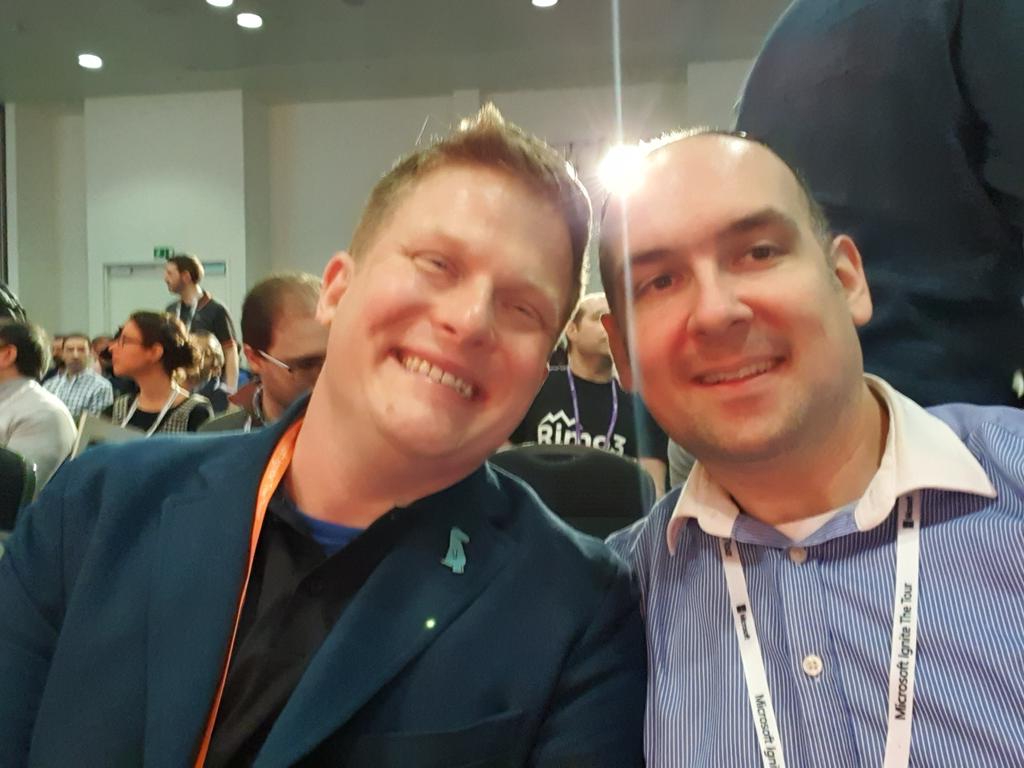This is a slightly different post to the ones that I usually do, for a number of reasons. Firstly, it’s something that I’ve been wanting to do a post on for a while. Secondly, the release notes for Wave 1 2020 drops today, and I’m obviously wanting to do a write-up on the details from it as soon as I can!
So, the Not For Profit (NFP) sector. Well, organisations within this sector can vary, of course. There are classic examples such as Greenpeace and the National Trust (for those people outside of the UK, take a look at http://www.nationaltrust.org.uk/ for more information on what this is, and what it does.
There are also many other examples, namely charities. Now there are a great many types of charities, ranging from the Great Ormond Street Children’s Charity (Great Ormond Street Hospital, or GOSH as it’s known for short, as a world-renowned children’s hospital based in London, UK) to local small community charities.
Where am I going with all of this? Well, it’s quite simple actually. Microsoft provides low cost access to their software and offerings, as well as some free items as well. In fact it’s incredible how extensive this can be! (there are of course other organisations that provide similar offerings too, which shouldn’t be forgotten).
As part of my involvement in my local community, I’m the IT administrator for several community charities/organisations (yes – I’m the one they call to reset their password when they’ve forgotten it!!). In my role for them, I’ve used Microsoft offerings such as Office 365, as well as PowerPlatform apps sitting on the CDS to get things working more efficiently.
I had known for a while about the discounted software offerings that were available, such as Office (desktop & cloud versions) and other software.
There’s a global company called Techsoup (https://www.techsoup.org/) who’s mission is to build a dynamic bridge that enables civil society organisations and social change agents around the world to gain effective access to the resources they need to design and implement technology solutions for a more equitable planet. Companies such as Microsoft partner with Techsoup, and once a charity is qualified and confirmed by Techsoup as meeting all of the necessary criteria, they can sign up for and purchase software. It’s really amazing to see the extensive catalogue available, and can really help the smaller organisations (who otherwise would be paying a lot for software licensing).
However, Microsoft takes this to another level. There’s a specific Microsoft NFP website (https://nonprofit.microsoft.com/) at which NFP organisations can sign up for, to gain access to resources that they wouldn’t necessarily find elsewhere.
Microsoft states there that ‘Microsoft is dedicated to making the benefits of world-class cloud technology accessible and affordable for nonprofits. We offer discounted and donated industry-leading solutions for nonprofits.’
There are currently 5 areas that are offered against:
- Productivity Applications – this covers Office 365, Dynamics 365 & PowerBI
- Azure credits – there’s an annual credit available for $3,500
- Hardware – devices such as the Surface that are available to purchase at a discounted rate
- LinkedIn for nonprofits – a greatly reduced subscription rate available, along with working directly with the LinkedIn team for fundraising and marketing solutions to drive relationships and awareness of the mission at scale
- GitHub for nonprofits – including eligibility for a Team account with unlimited private repositories and unlimited users
This is all really great and amazing. What’s even more amazing is that there’s special licensing available around things like Dynamics 365 & the Power Platform, where I’ve been seeing so much growth recently in.
NFP organisations knowing about all of these things could then work forward to use the technology to enable & empower them (yes, this is sort of a catchphrase of me, I know…). They could do this either themselves, with their existing IT people, or super/power users who understand technology. These people could quite easily start learning the skills to use such tools as PowerBI, PowerApps, etc, and see how they could bring the technology to the best usage cases for the organisation.
Alternatively, they could partner (if they’re not doing so already, of course) with implementation providers who specialise in the NFP sector. In the UK, one of the main ones in the Microsoft solutions space is m-hance (https://m-hance.com/). They are well known within the UK for their attention to detail, and their passion for the NFP sector.
Note: For sake of clarity, I have not/do not work for/with m-hance, nor gain anything from any work that they carry out, nor from any company that may wish to engage with them from having read this post
I also personally know one of the people who work there – Mike Hartley (oh yes Mike, I am indeed mentioning you on my blog!). I’ve known Mike for a while now, and he’s one of the most passionate people that I’ve met within the Microsoft communities. I’ve chatted with him one-on-one around both technical and non-technical concepts, and have always been really impressed with how he approaches things. I’ve also attended sessions that he’s presented on, and always walked out with new ideas in mind! He’s just one example of the way in which passion and drive can really TRULY help with social and community items – we’re not even talking major scale, but rather on a local scale to help the people around us.
I have spoken to several organisations that have benefited greatly through services from Microsoft partners who work in this space, and heard how incredible the journey has been. It’s really a wonder to see their technological journey, and see how they’re making people’s lives better, one day at a time.
So….if you work in a charity, or know a charity that you think might benefit from this – speak to your company, mention this to them, and spread the word. One of the concepts that I try to practice daily is the concept of ‘pay it forward’ – do/help someone else, not because you’re wanting them to then do something for you, but altruistically. This can have an immeasurable effect over time!