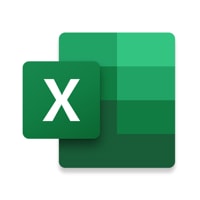Microsoft: Dynamics 365

Dynamics 365 is Microsoft’s business application suite, combining in a single system its Enterprise Resource Planning (ERP) and Customer Relationship Management (CRM) capabilities. It includes four main applications: Customer Engagement, Finance and Operations, Talent and Retail.

Microsoft allows organisations to pick and choose the specific applications they want to use to achieve their needs and objectives. This allows organisations to use only the applications that they need, rather than purchasing licenses to applications that may be left unused.
Dynamics 365 for Customer Engagement
Dynamics 365 for Customer Engagement is Microsoft’s CRM system. It contains a collection of separate applications that make up its CRM system, including: Sales, Marketing, Customer Service, Field Service and Project Service Automation.
Dynamics 365 for Sales
This application enables organisations, and the users within these organisations, to track sales across the entire sales lifecycle from beginning to end, build and maintain close customer relationships through effective management of customer accounts and gain valuable insights on the sales process. The application also includes tips, suggestions and insights which help to maintain customer relationships with ease.
Functionality includes:
- Contacts/Accounts
- Leads
- Opportunities
- Quotes
- Orders
- Invoices
Dynamics 365 for Marketing
Dynamics 365 for Marketing is an application which seeks to optimise the way in which organisations generate sales opportunities and turn them into business relationships. The application seeks to bring together sales and marketing strategy to create a unified approach for managing the whole sales lifecycle. Companies can use the Marketing application to create a personalised marketing strategy which uses data on previous activity to target specific individuals and deliver personalised advertisement messages.
Functionality includes:
- Event Management
- Portals
- LinkedIn Integration
- Lead Management
- Surveys
- Email Marketing
- Behaviour tracking
- Customer Journeys
Dynamics 365 for Customer Service
This application provides companies with the ability to provide personalised, high quality customer service on a range of platforms. The Customer Service Hub within the application provides a centralised GUI and includes many tools that companies can use to improve and optimise the service they provide to customers. These tools provide a complete view of customer cases and enable companies to provide personalised support for customers. Users can create and view customer cases, record and monitor progress, view previous customer interactions and see an overview of all open cases, which can be broken down into categories, such as product, priority and incident type.
Functionality includes:
- Contacts/Accounts
- Queues
- Cases
- Contracts
- Knowledge Base Articles
- SLA’s
Dynamics 365 for Field Service
The Field Service application focuses on businesses’ operations in the field and provides companies with tools they need to successfully operate and deliver high quality service to customers when on-site. The application optimises the efficiency of resources through improved scheduling, increasing the effectiveness of staff on-site and utilises Internet of Things to identify and diagnose customer issues early on.
Functionality includes:
- Resources
- Bookings
- Work Orders
- Inventory
- Agreements & Billing
- Universal Resource Scheduling
Dynamics 365 for Project Service Automation
Project Service Automation is an application targeted towards companies that provide project-based services and includes tools to increase productivity, efficiency and the quality of the work being delivered. The application includes tools to assist these organisation through the whole project lifecycle and allows users to plan projects, track progress, forecast price and profitability, monitor the scope, review and assess costs and time, optimise resource scheduling, amongst other things
Dynamics 365 for Finance and Operations
Dynamics 365 for Finance and Operations is Microsoft’s integrated ERP system. It includes a variety of features such as supply chain management, intelligent analytics, financial management, operations support and human resources management. One of the central features of Finance and Operations is its financial management capabilities. This platform allows organisations to use features such as general ledger, accounts payable, accounts receivable, banking, budgeting and forecasting, fixed asset management and tax management.
Finance and Operations also includes a number of capabilities which aid organisations to manage and optimise their supply chain operations. Some of these capabilities include sourcing and procurement, inventory and warehouse management, materials requirements planning (MRP), and manufacturing management. These capabilities enable organisations to optimise and automate their supply chain at every point throughout the process.
Dynamics 365 for Talent
Dynamics 365 for talent, Microsoft’s human capital management application, provides organisations with the tools they need to optimise the way in which they manage and engage with their workforce. Talent is made up of three central parts:
- Attract
- Onboard
- Core HR
Attract focuses on the all parts of the recruitment process, from finding suitable candidates to submitting offers to successful applicants. Once successful applicants become new employees, the Onboard part of Talent helps to assimilate new joiners into the organisation. Finally, Core HR is designed to enrich the experience of employees and managers in organisations by creating a self-service portal. Within this portal employees can request time off, set and track performance goals, receive feedback and monitor skills and capabilities.
LinkedIn is the world’s largest talent database and often the primary system that recruiters use to find, communicate with, and source candidates for the jobs that recruiters are looking to fill. LinkedIn Recruiter integration with Dynamics 365 for Talent (Attract) makes it easier for users to hire, and to keep the data in sync between the two systems
Dynamics 365 for Retail
Dynamics 365 for Retail works to bring together both front and back office function to assists businesses in optimising inventory, merchandising, store operations and hardware to create a unified multi-channel sales approach that delivers a high-quality shopping experience.
Retail shares functionality with both Finance and Operations, and Talent.
Dynamics 365 for Business Central
Microsoft Dynamics 365 Business Central is a cloud-based, all-in-one business management solution which enables customers to upgrade from their entry-level accounting software or legacy ERP system to one single, comprehensive solution to manage finances, operations, sales and customer service. Helping organisations streamline their processes, improve customer relations and enable growth through:
- Business without silos—connecting businesses and boosting efficiency with automated tasks and workflows, all within the familiar Microsoft interface of applications such as Word, Outlook and Excel.
- Actionable insights—achieving more and gaining a complete view of the business with connected data, business analytics and guidance delivered by Microsoft’s leading intelligent technologies.
- Solutions built to evolve—get started quickly, growing and adapting in real time with a flexible platform that makes it easy to extend beyond Business Central based on evolving business needs.
Microsoft Dynamics 365 Business Central Essentials includes the following functionality:
- Financial Management—general ledger, workflows and audit trails, bank management, budgets, deferrals, bank reconciliation, dimensions, fixed assets and currencies.
- Customer Relational Management—contacts, campaigns, opportunity management and built-in integration with Dynamics 365 for Sales.
- Supply Chain Management—sales order management, basic receivables, purchase order management, locations, item transfers, and basic warehousing.
- Human Resources—employees and expense management.
- Project Management—resources, estimates, jobs and time sheets.
- Other—multiple languages, reason codes, extended text, Intrastat reporting, scheduled tasks and Outlook integration
Microsoft Dynamics 365 Business Central Premium will include the above functionality, plus:
- Service Order Management—service orders, service price management, service item management, service contract management, planning and dispatching.
- Manufacturing—production orders, version management, agile manufacturing, basic supply planning, demand forecasting, capacity planning, machine centres and finite loading