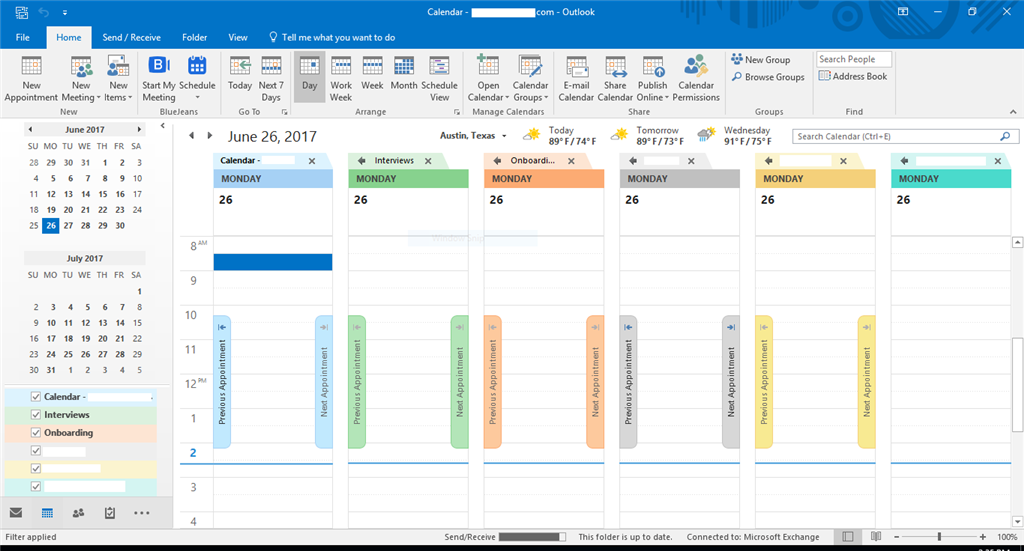Microsoft: Power Platform
The Microsoft Power Platform is a system of applications which work together to enable users, from managers to employees, to have a positive impact on the business and its customers. There are three parts to the system: Power BI, Flow and PowerApps. Although each application can be used individually, it is the combination of all three which produces the greatest benefit for organisations.
Power BI

Power BI is a business intelligence software which allows users to analyse and visualise data to produce useful and actionable business insights without the need for technical skills. Data can be imported into Power BI from a number of different sources, such as excel spreadsheets and on premise or cloud-based datacentres. Power BI can be used on the desktop application called Power BI Desktop, the online software-as-a-service application called the Power BI Service, or through the mobile application.
There several central components of Power BI: Power Query, Power Pivot, Power View, Power Map, Power BI Service and Power BI Q&A.
Power Query
Power Query is used to extract, clean and transform data from a range of different sources, such as databases including SQL Server and MySQL, files such as Excel, JSON and CSV, and other applications such as Azure and Outlook.
Power Pivot
Power Pivot is a data modelling tool which allows users to create data models where data is structured in a way to show the inter-relationships and hierarchies between different data elements. For example, if two different datasets contain common data in their columns, users can use Power Pivot to easily create relationships between the two datasets by using the drag and drop feature.
Power View
Power View is the main data visualisation tool within Power BI and it allows users to create interactive data visualisation in a number of different formats, such as graphs, charts and treemaps. Users can use slicers to slice and dice the data to explore insights in greater detail.
Power Map
Power Map is an interactive data visualisation tool that enables users to discover and explore insights in 3D which may not have been possible with 2D charts and tables. Due to its integration with Bing, users can explore the data broken down by geographical location.
Power BI Service
Power BI Service is a component which allows users to keep up-to-date with information about their organisation. A central feature of Power BI Service is that users can share dashboards which present insights through interactive data visualisations. Dashboards are made up of tiles, with each tile showing a different data visualisation. Tiles pull data from on premise and cloud-based datasets as their source and will update as the data changes.
Power Q&A
Power Q&A is a natural language tool for asking questions about data in English, rather than in a programming language. Users can ask questions about the data model they have built and imported into Power BI and receive answers quickly and easily. This feature allows users to explore insights that they may not have discovered otherwise.
For example, if the data contains a number of columns with the titles “region”, “quarter” and “sales”, a user can type the following question into Q&A: “sales by region in the last quarter as a bar chart”, and Q&A will produce a bar chart showing that information. If users do not specify which type of visualisation they want the data to be presented in, Q&A will choose the best type based on the data. Q&A also includes keywords contained in the dataset to help uses ask meaningful questions about the data. Another way in which Q&A helps uses is that it comes with an auto-complete feature, which predicts the question the user is going to ask.
Flow

Microsoft Flow is a cloud-based software that allows users automate tasks between applications without the need for any technical skills. To do this, users create workflows, known as flows, by specifying the action that should occur when an event happens. Flow can be used to automate a vast number to different tasks, using applications within the Microsoft Suite, such as Dynamics 365, Office 365, and applications outside of the Suite, such as Dropbox, SQL Server, Twitter, Salesforce and GitHub.
Benefits include:
- Streamline day to day tasks
- Easily share and access business data
- Collaborate on a common platform
- Improve workforce productivity
One way in which Flow can be used is to automate the process of sending an email after an event has occurred. For example, when the status of a lead is updated on Microsoft Dynamics, a flow can be created to automate an email to be sent around specifying the details of the update to the appropriate staff. Although users are free to create their own flows, the application contains an extensive range of flow templates, allowing users to quickly choose the flows they need to automate processes.
It is also possible to build connectors to systems, such as bespoke-developed applications.
PowerApps

PowerApps is a platform-as-a-service application development software in which users can create and share mobile apps for business use that run on a variety of operating systems, such as iOS, Android, Windows and most internet browsers. Rather than having to develop an app for each OS individually, the apps users create run on the PowerApps app. This cuts down the time and cost involved in development drastically.
The aim of PowerApps is to enable users to create business solutions without the need of technical expertise. It does this by presenting an intuitive, user-friendly interface in which users to utilise drag and drop functionality to create apps. Although PowerApps does require the use of formulas, these formulas are based on those used in Excel to optimise ease of use. The key benefit of this is that it makes solving business issues accessible to those who would not necessarily have been involved in a traditionally technical task, bringing new ideas that add value to the business.
Much like Flow, PowerApps can be used with a number of different applications, such as Dynamics 365, SQl Server, SAP, Oracle and Dropbox.
There are two methods for creating PowerApps:
- Canvas Driven
- Model Driven
Canvas Apps is a visual canvas to help you design and build apps – the aim is to provide a comfortable environment to create what is needed. Rather than using complicated coding or programming tools, users can drag and drop various elements into the canvas from whatever is required. Throughout, it’s possible to format the right conditions and settings that are needed to make the application work. Existing data sources can be integrated natively without any issues.
Model apps can run as either a standalone or as the backend to a canvas app. One of the core benefits of Model-driven apps is their ability to generate data models. When inputted, the data is defined as a structure which allows the app to conform to your information. Similarly, developing an application utilises consistent business processed. Once this is all finished, the app designer would then be used to develop the final product. No matter how complex or easy, what matters are the steps that provide the basis for its completion. The simple application architecture allows the app to be customised, without creating new code.