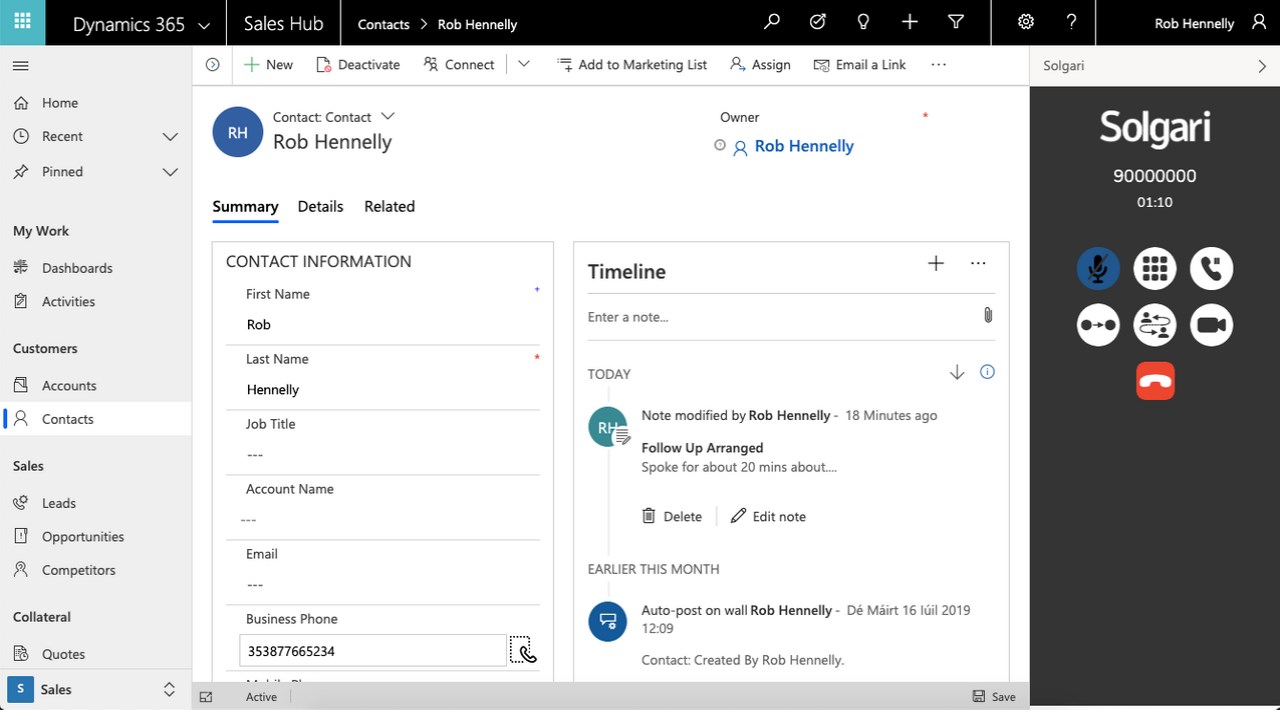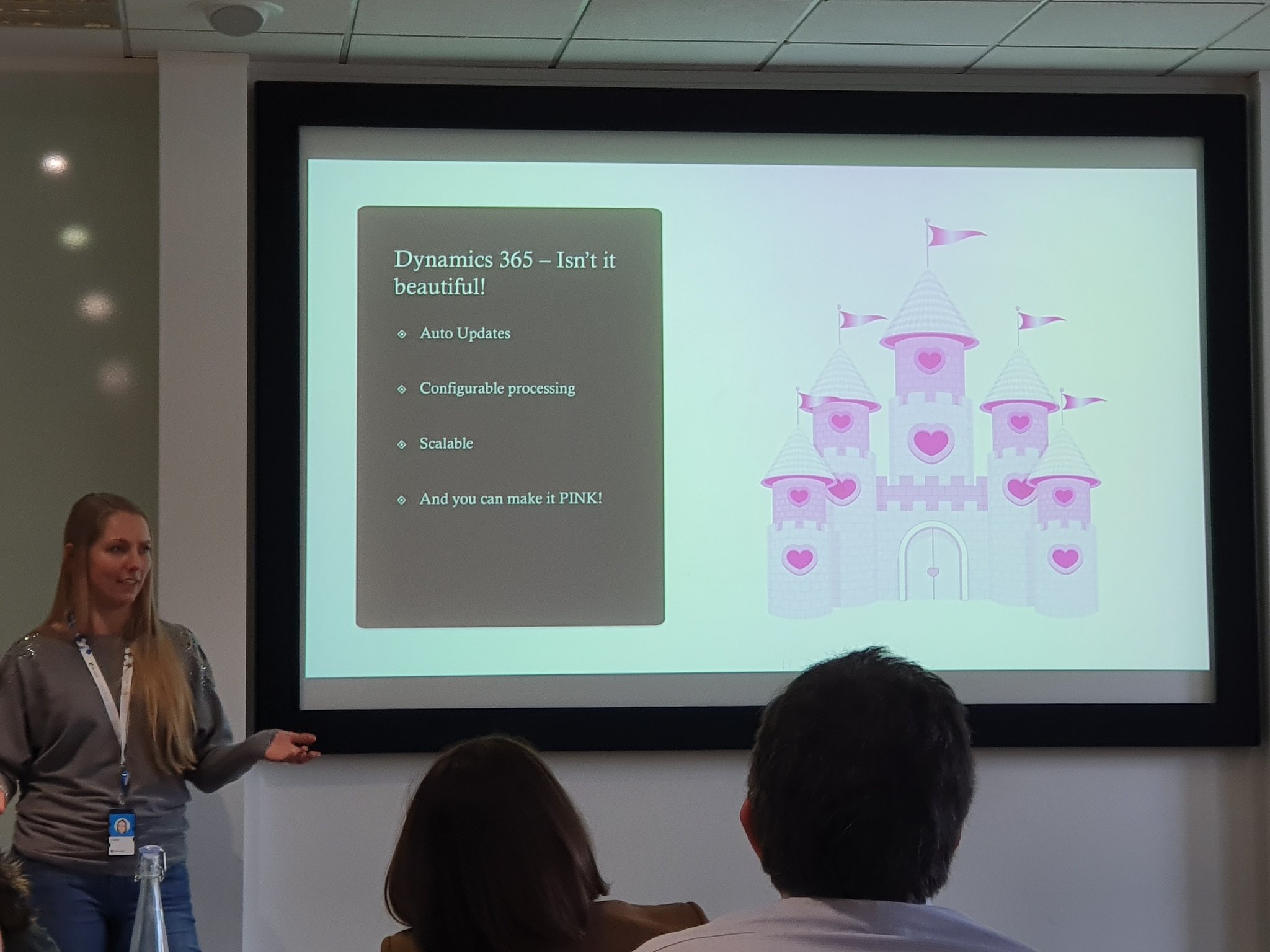Here’s a scenario that could be all too familiar to us. We’re on-boarding users (to either Dynamics 365 or a Power Platform app), & they’re new to the environment that it’s deployed to. So they’re set up, and all ready to go. Suddenly they start asking why records created (or modified) by colleagues show up as having the wrong time on them.

Does this sound familiar? I’m sure it does to quite a few people out there!. See, there’s no way to set a default system-wide time zone in Dynamics 365 (or Power Platform). At least not that I’ve come across – if you know of one, please comment below with instructions as to how to do this!
As a result, users are given the default timezone, and need to change it. This is easily done through the Personalization settings area in the app. Users click here, and then select their appropriate time-zone. Brilliant…or so you’d think.
See, when it’s one or two users, it’s generally OK to tell them to do that. However, when it’s 200 or 2000 users, you’re going to get push-back. The last thing you want is for a large number of them to start contacting you to work out how to do it (read the instructions, perhaps?).

I’ve had this scenario over the last week, where the client actually told us that they didn’t want us to tell users to update it manually. They wanted a better solution.
Well, there is a solution out there to update users. It’s the ‘User Settings Utility’ app that’s in the XrmToolBox (https://www.xrmtoolbox.com/plugins/MsCrmTools.UserSettingsUtility/). Really neat & nifty, and does just what it says on the box. Simple enough to select users (or all of them at a time), select the time-zone you’re wanting to apply to them, and click a button. Hey presto – it’s been updated

Hmm. But what if you didn’t want to have to do this manually. Or (and this is what I was dealing with), there were decent enough number of users being added to the app every few days, & I didn’t want to have to do this as a manual task.
So I started digging into how the time-zone setting was actually stored. It turns out that there’s an entity called ‘User Settings’, which is associated with a User record. Oh, and if you’re going to want to take a look at this entity to see what it contains, it’s NOT available through the front end. You can’t go into the entity list and just display it (though if you’ve found a way to do this through the Power Platform NATIVELY, drop me a line, please?).
Anyhow, back to things. There’s a value for ‘TimeZoneCode’, which maps to a specific time-zone. Aha, I thought! Right – now what’s the best way that I could work out to do this automatically. Checking in with some contacts in the tech community (thanks BlackOps etc!), Power Automate was suggested, so I started to see about how I could go about it…
So, I created a Power Automate Flow (haha…I got the name right there!). On creation of a new user record, it would programmatically go away and update the value to the one for the time-zone that I wanted it to be set as. This actually worked really well.
The only drawback is that through the user interface, it’s not actually shown as being updated, though it has been. Or sometimes it changes, but doesn’t reflect it accurately. This is somewhat annoying, and caused me quite some confusion between checking the front end to see if things were working, & confirming through the back end (& opening records up) to see that it was. I still have NO idea why this was happening.


For my specific scenario, all of the users are in the UK, so I set it to update every user on creation to the UK time-zone. Obviously if you have users in different time-zones, you’d want to set this differently. This shouldn’t be an issue though, as you can expand the Power Automate Flow and add logic conditions/branches to be able to do this.
Now I think that this is pretty cool, and I couldn’t find anything out there for this. I’ve therefore decided to release this in a small solution, for others to be able to use. Part of this is the entire list of time-zones with their specific codes, so that you can update to whichever one you need to.
I hope that this helps solve a small but annoying problem (at least it did for me). Please do provide feedback if you want to!