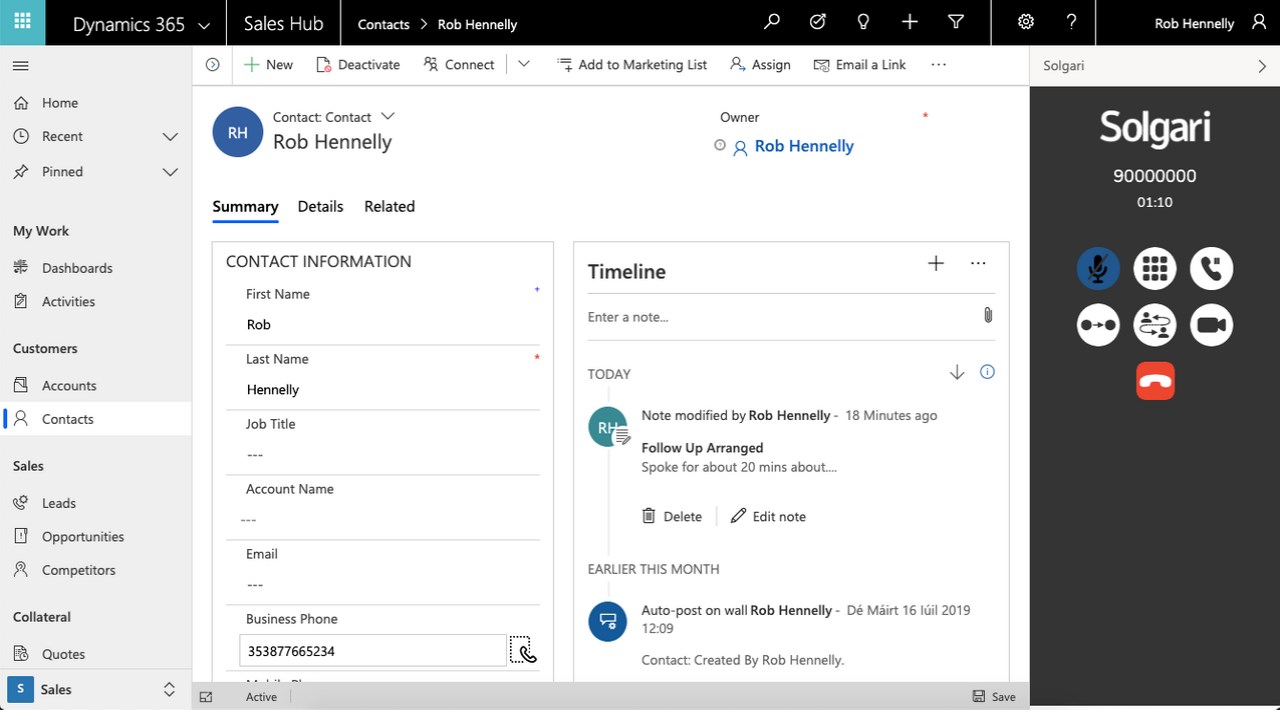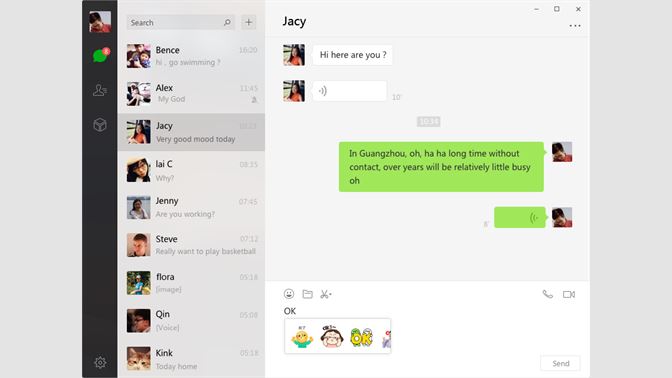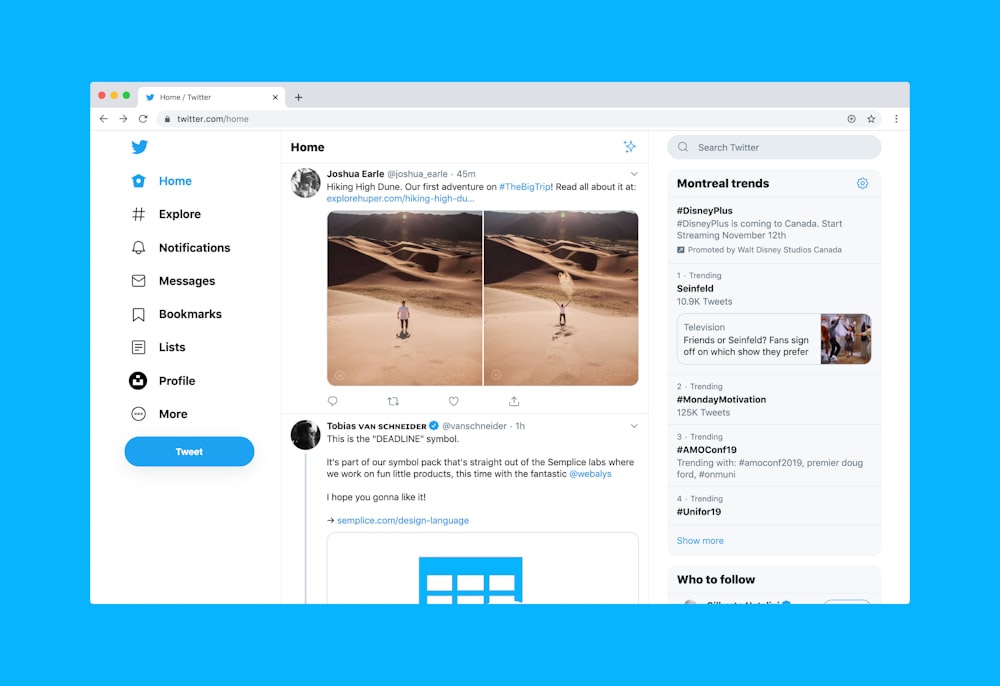One of the really great things about Dynamics 365 (and other Microsoft products such as Office 365, PowerBI, etc) is that providers can publish solutions that companies can then look to install into their environment. In fact, not only do 3rd parties do this, Microsoft itself does this too!
These are all published to AppSource (http://appsource.microsoft.com) where you can quickly and easily search for solutions. It’s possible to filter based on category, industry, product, pricing level, and several other options. There are thousands of solutions on it – it’s really quite amazing!
So, what does this have to do with what I’m writing about? Well, there’s a package, created by Microsoft itself, called ‘Productivity Tools for Dynamics 365 apps‘ (hyperlink is correct at the time of writing this article).

According to the description against the solution:
…it provides capabilities that help users to perform day-to-day operations in a faster, efficient, and process compliant manner and deliver value to customers…
OK – sounds good. And it’s free – yes, that’s right. Additional FREE functionality that’s being provided by Microsoft (why they don’t roll it into the general solution, I have NO idea). But where does it come into play, and apply, to the customer centre universe?
Well, that’s actually really simple. See, it’s only able to be installed in an environment that has Omnichannel installed to! It can’t be installed if that’s not present – so it doesn’t work with the ‘regular’ customer service first-party applications.
Now, any contact/customer service centre is expected to handle a large number of customer interactions, along with resolving them as fast as possible. I’ve already previously touched on some of the benefits of Omnichannel for Dynamics 365 helping streamline any company team, in that it’s no longer necessary to have a team handling calls, another team handling web enquires, and a third team handling social media, etc. Instead, it’s now possible to have a single team handling all customer interactions and/or communications holistically across all possible channels.
With this, however, comes various challenges:
- There can be many actions to perform manually (I’ve previously covered using slugs in customer conversations to cut down on manually typing things – https://thecrm.ninja/quick-responses-in-omnichannel/, but there can be lots of other actions as well)
- Repetitive and/or monotonous tasks – there are scripts that the customer service agents will need to follow for each interaction
- Not having real-time insight into the customer, and any other relevant needs based on the context of the interaction.
So, what does the Productivity Tools solution actually contain? At the time of writing, it has 3 components that are part of it:
- Macros
- Agent Assist
- Smart Assist
I’m going to cover these functionalities over a couple of posts, to show how they work and bring benefits to an organisation. I’m not going to go into how to install the solution – it’s pretty straightforward, and the instructions are shown on the AppSource page for it.
One thing to quickly mention though is that there are 2 new security roles that are relevant for Productivity Tools, that should be applied to users as applicable to them:

Macros
Macros should be well known to most people, as they’ve been around for a LONG time! It’s possible to have macros in Word, Excel, even Windows itself (I remember back in high school that we used macros within Word to launch Explorer, as it was locked down – we could then open games and play during lunchtime…)! It’s therefore a natural evolution to have them available within Dynamics 365 as well.
Using macros, customer service agents can carry out repetitive tasks that can span multiple entities. Eg opening forms (model-driven apps), pre-populating data into the form, etc. Through this, not only are there less manual tasks/steps to carry out, there’s now the ability to carry out the same tasks, without worrying about a step being missed, or the wrong data copied in, etc.
As with all other configuration in Omnichannel, you’ll need to go to the Omnichannel Administration Hub to access the Macros section:

Click ‘New’ on the menu bar, and hey voila – you can create a new macro!
Now, I had no idea what to expect – and the interface for this was possibly the last thing that I was thinking would be there! It looks EXACTLY like the process for creating a Power Automate Flow, though just for macros. In fact I’d be quite surprised if underneath it all it was actually using something different to do this – after all, if you can build a ‘process builder’ once, in a really great way, why not use it everywhere that you can!

So, once I’ve set up some steps, my screen now looks like this (the syntax does take a little bit of getting used to FYI):

Now, it’s not just a single step that you can perform. As with Power Automate Flows, you can daisy-chain MULTIPLE steps together to achieve the desired result/s:

This is really great, in my opinion. There’s obviously quite a scope of activities and actions which agents would usually carry out manually, which macros now now address & handle.
Macros themselves are used by agents within the Agent Assist and Smart Assist functionality. I’ll be introducing these in the next post, along with how to use macros within it.