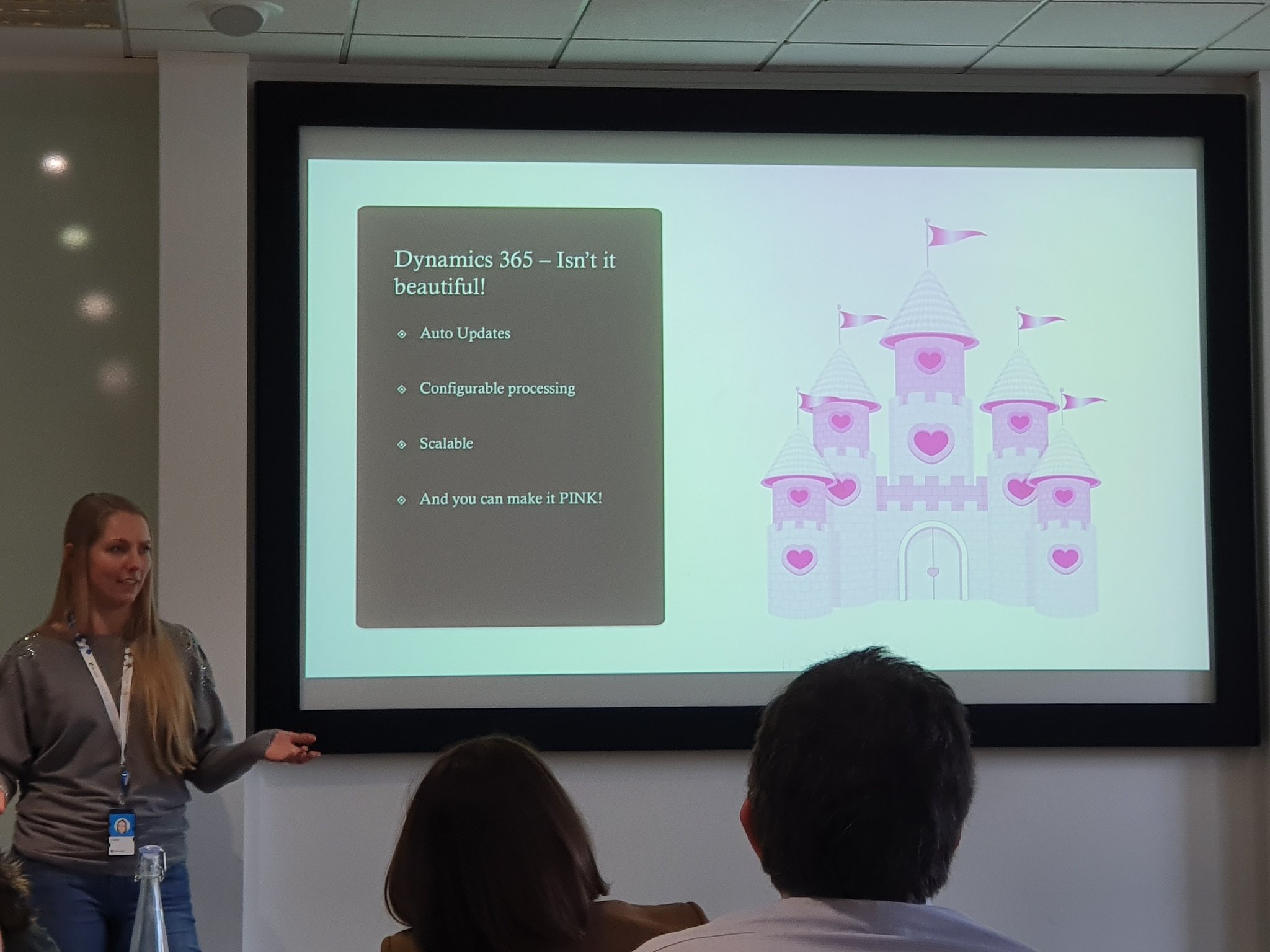I’ve had an interesting time over the last week or so. Several people have contacted me about trying to either install Omnichannel, or upgrading to the latest version. These differ based on what the user was trying to do.
When trying to install into a new environment, the error says ‘To add this channel, you must have an active subscription to Dynamics 365 for Customer Service Chat or Digital Marketing’. This is especially strange as a trial environment (for testing purposes) doesn’t actually require these licenses. It only requires a Customer Service Enterprise license.

When trying to upgrade an existing environment, there’s a different error. This one says ‘We are unable to check for upgrade as you don’t have the required permissions. You need to be either a global administrator or a Dynamics 365 service administrator to check for upgrade. Transaction Id: 0cc1f6be-32f1-476c-8071-acc4d8475e63’. However the user has the Global Administrator role (which obviously also includes the Dynamics 365 Administrator role as well!
Now I love being able to share my knowledge & help others. That’s one of the main reasons why I started this blog and why I share information that I feel is helpful & useful to the wider community. So I was more than happy to try to help the people who had reached out to me, and jumped on a screenshare session with them (using Microsoft Teams, I may add!).
They were indeed getting the errors mentioned. Nothing that I could suggest helped to rectify. To try to diagnose & compare, I jumped into my own environment. To my absolute surprise, I was greeted by the same issues!

I knew that it hadn’t been occurring several weeks back, as I had carried out some maintenance work in my own tenant & everything was working fine. I double-checked everything on my end, and it all seemed to be set up correctly.
I therefore decided to go ahead and log a ticket with Microsoft Support. I had a sneaky feeling that it was something, somewhere, to do with the Wave 1 2020 release upgrade. This had happened 2 weeks back (since I had last been into the Omnichannel setup), and I was figuring that something could have gone wrong.
This feeling was boosted by hearing that someone else who was having the same issues had also logged a ticket with Microsoft Support, and they had resolved the issue for the affected tenant. In doing so, they had mentioned that the back-end hadn’t been configured correctly, and got it fixed.
My support agent was a lovely guy called Tomasz, based in Portugal. Emails initially exchanged, we then jumped onto a Teams screenshare session so that I could demonstrate the issues from my side. He was very helpful, and immediately got to work. Within 12 hours I had received an update from him on the situation. They had identified the problem, and were working on a fix.
I had mentioned to him that I knew it wasn’t isolated to my tenant, or even region, but that other people across the globe were also experiencing this. I suggested that whatever fix would be found should be rolled out on a global scale (if applicable).
The crux of the problem seemed to be that with the Wave 1 2020 Release, there had been a change in the architecture of the Omnichannel total solution. Everything still appeared the same through the interface, but under the hood there had been some changes (I have no idea of what actually had changed though).
For new instances (whether Trial or Production), the solution was installing with the new architecture. However all existing systems (whether Trial or Production) had the old architecture, and the Wave 1 2020 Release wasn’t upgrading it to the new one. It simply failed, giving the different error messages.
The fix that was needed was actually quite simple, and only took a few minutes. I had to spin up a new trial of Customer Service within my tenant (which would expire within 30 days). Doing this re-installed the Customer Service solution, & included the new Omnichannel architecture. As a result, after waiting around 5 minutes I was able to open the Omnichannel Administrative Settings, and upgrade my existing Omnichannel deployment. I was also able to deploy to another new environment without any issues. The problem had been solved!

Overall, this support ticket was an example of how support should be/work. I’ve had times before when it’s unfortunately not gone like this, which makes me value this all the more so.
So, lessons to learn from this. Well, if there’s an issue with deploying Omnichannel to a new environment, or upgrading an existing deployment, fire up a trial of Customer Service, and that should fix it. Brill.
I do wonder how this managed to creep in. Obviously one of the main parts of deploying any new major solution is thorough testing. Perhaps it could be that due to the size of the actual Omnichannel solution, something was overlooked somewhere? It would be good if this sort of situation would be avoided for future releases, and functionality build in to automatically upgrade the Omnichannel solution if it has an old architecture.
Update. I’ve actually had feedback from the Omnichannel team around this. Essentially there’s something different about Trial environments, and this issue only affected them. Production environments (ie with paid-for licenses) wouldn’t have experience the issue. I don’t know why they’re different, but somewhere they are!